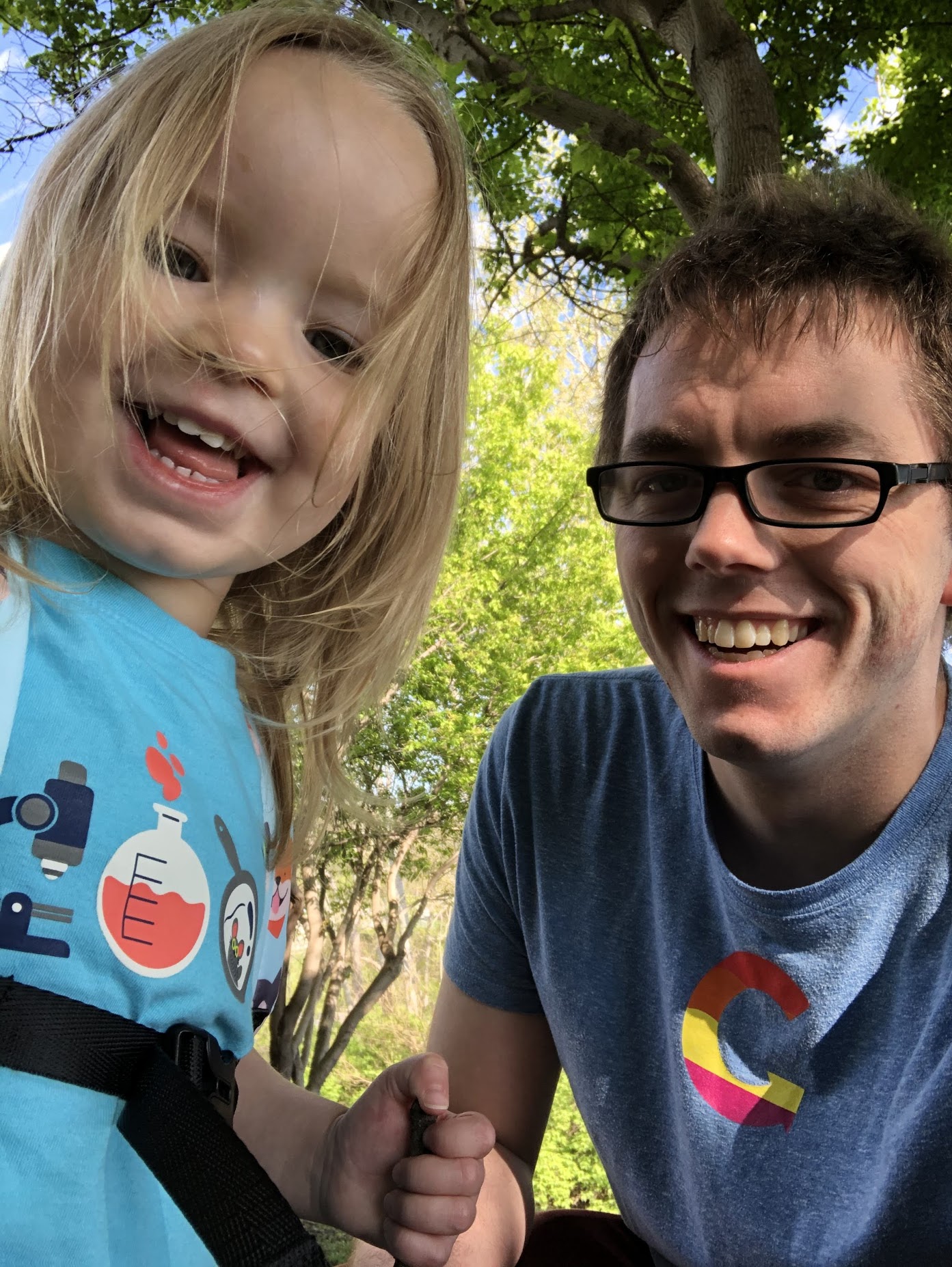Windows Desktop App: Prism Default Page
This will be short because it’s mostly a note to myself. I just got started doing WPF applications using, Prism.
The most useful part I’ve used so far has been this video: https://www.youtube.com/watch?v=ZfBy2nfykqY
What I what to cover specifically in this post: handling the default view/window of an applicaiton. If you followed the video from the link posted above, you’ll have an application that can do navigation and how data from other Views with a backed ViewModel. The issue currently is a required click to start the first view. I’ve found a way to get a “default” view in place from this stackoverflow post: http://stackoverflow.com/a/39547006/1686511
Here is the code from stackoverflow:
<UserControl
xmlns="http://schemas.microsoft.com/winfx/2006/xaml/presentation"
xmlns:x="http://schemas.microsoft.com/winfx/2006/xaml"
xmlns:prism="http://prismlibrary.com/"
xmlns:i="http://schemas.microsoft.com/expression/2010/interactivity"
xmlns:vm="clr-namespace:PrismTest.ViewModels"
xmlns:view="clr-namespace:PrismTest.Views"
x:Class="PrismTest.Views.TestView"
prism:ViewModelLocator.AutoWireViewModel="True">
<i:Interaction.Triggers>
<i:EventTrigger EventName="Loaded">
<i:InvokeCommandAction Command="{Binding LoadedCommand}" CommandParameter="{Binding Message, RelativeSource={RelativeSource FindAncestor, AncestorType={x:Type view:TestView}}}" />
</i:EventTrigger>
</i:Interaction.Triggers>
<Grid>
<StackPanel>
<TextBlock Text="{Binding Message, RelativeSource={RelativeSource FindAncestor, AncestorType={x:Type view:TestView}}}"/>
<TextBlock Text="{Binding Message}"/>
</StackPanel>
</Grid>
</UserControl>
The most important part here is the use of the i:Interaction part. It allows you to call your navigation command from that trigger.
So the code I’ve used in my application to default to the login view is:
<i:Interaction.Triggers>
<i:EventTrigger EventName="Loaded">
<i:InvokeCommandAction Command="{Binding NavigateCommand}" CommandParameter="Login"></i:InvokeCommandAction>
</i:EventTrigger>
</i:Interaction.Triggers>
With that I’ve been able to get the default login View and ViewModel to load and start handling the application.